In today's digital age, location sharing is a vital feature for many apps and services. Whether you're trying to share your whereabouts with friends, find local businesses, or use navigation services, the ability to share your location is essential. However, there are times when you might find that you can't share your location. This can be frustrating, but fortunately, there are several common issues and solutions to consider. In this article, we’ll explore why you might be unable to share your location and how to fix these problems.
1. Location Services Disabled
The most common reason you can't share your location is that your device's location services are disabled. Here's how to enable location services on different devices:
iOS Devices (iPhone/iPad)
- Open the Settings app.
- Scroll down and tap on Privacy.
- Tap on Location Services.
- Ensure that Location Services is turned on.
:max_bytes(150000):strip_icc()/iphonelocationservices-65fb6e3f7f834dfa834e0692ed910abe.jpg)

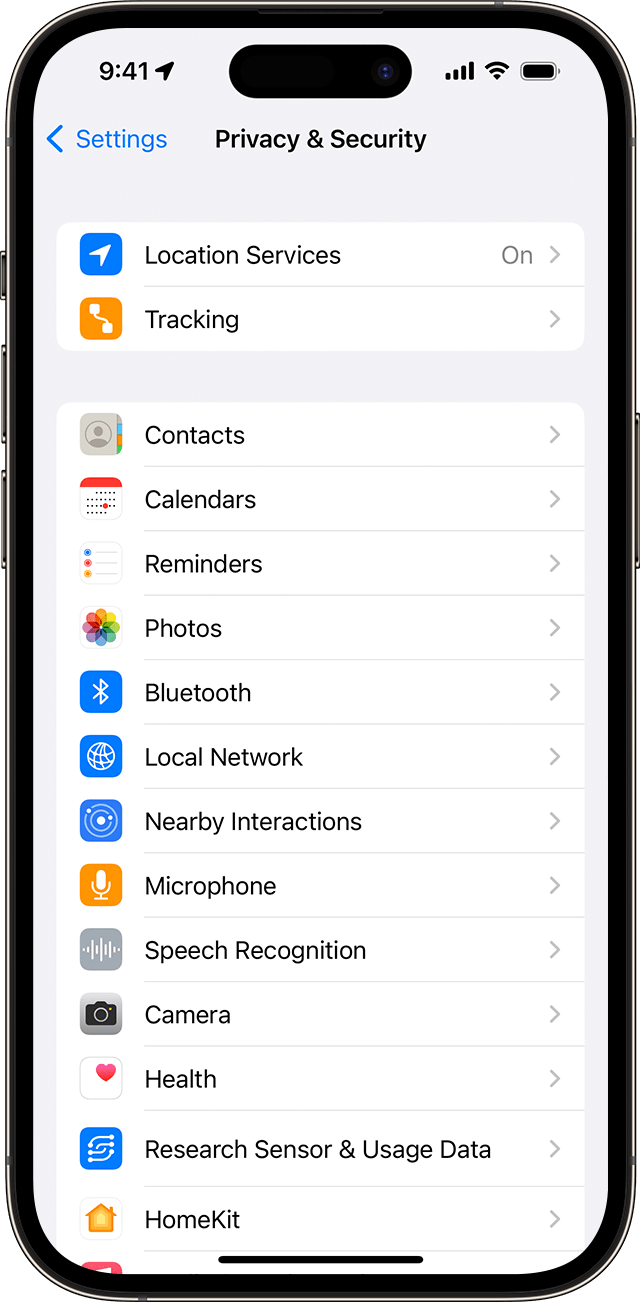
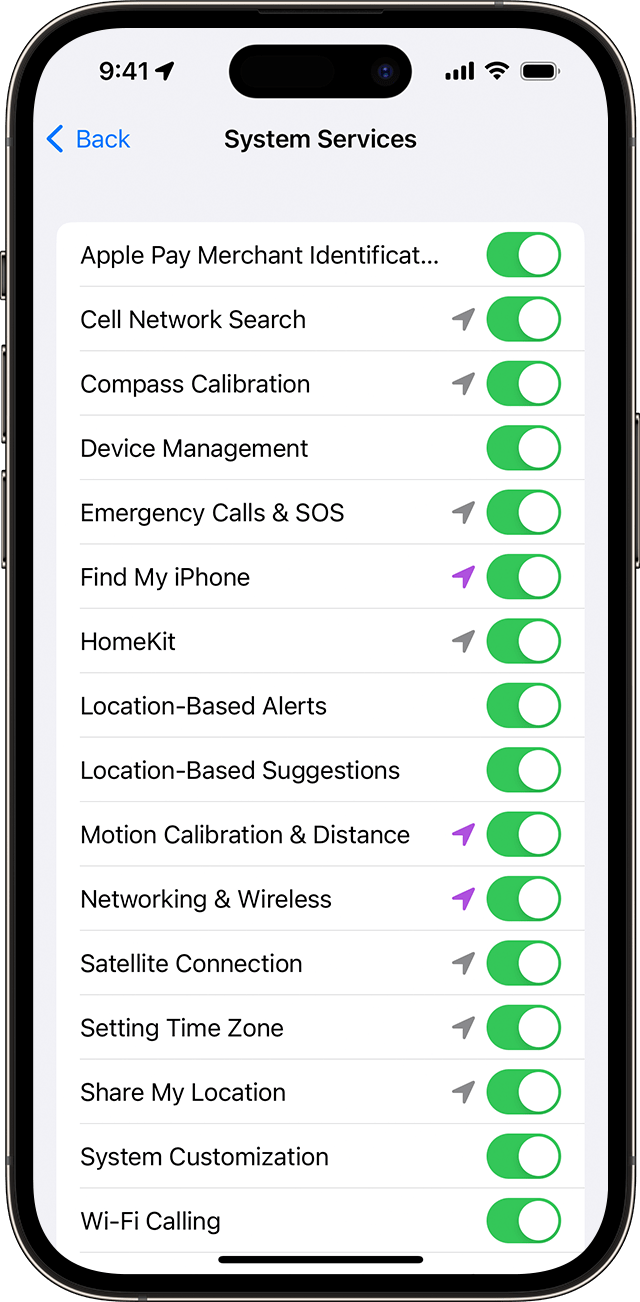

Android Devices
- Open the Settings app.
- Tap on Location.
- Make sure the Use location switch is turned on.
If location services are already enabled, but you still can't share your location, the issue might lie with the specific app you're using.
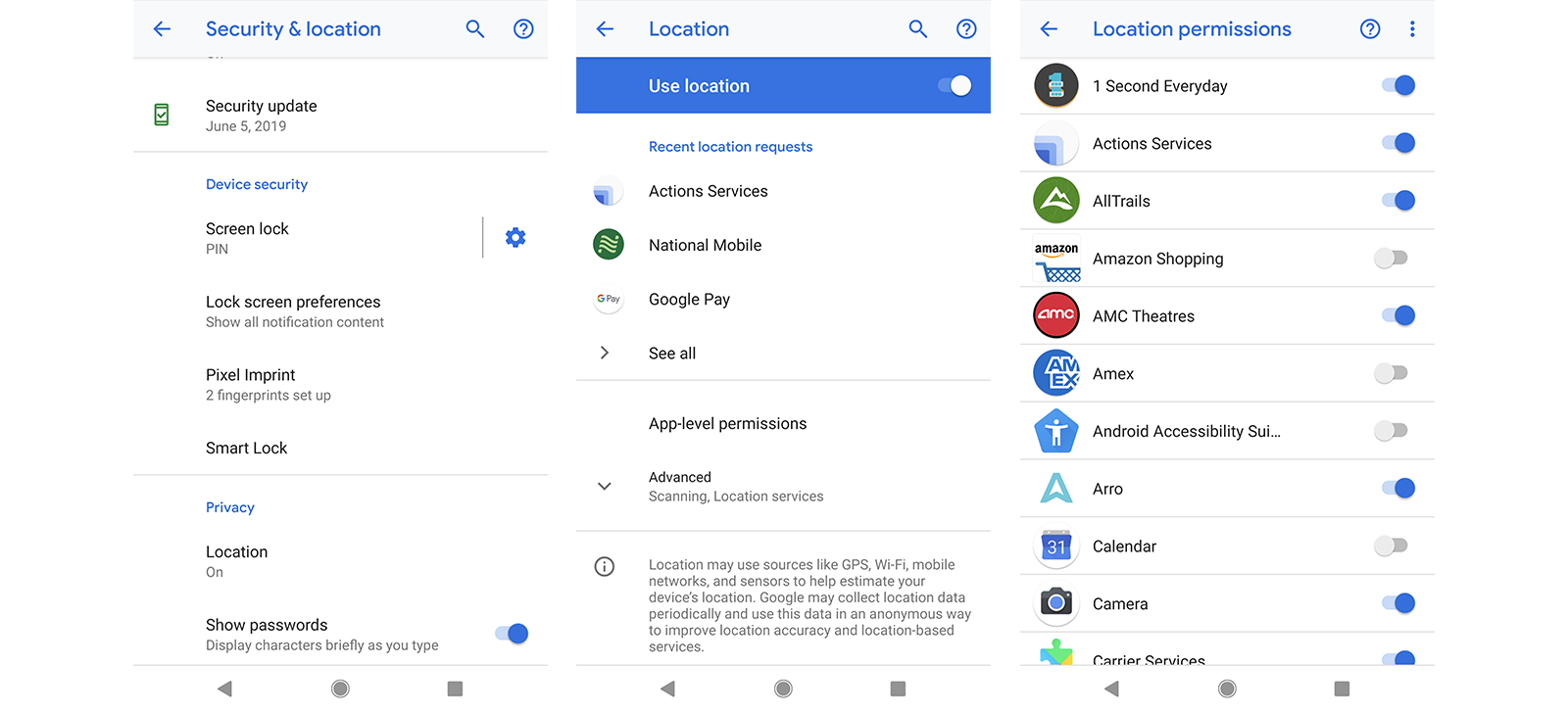
2. App-Specific Permissions
Even if your device's location services are enabled, individual apps require permission to access your location. Here’s how to check and grant these permissions:
iOS Devices
- Open the Settings app.
- Scroll down to find the app you want to check.
- Tap on the app and select Location.
- Choose While Using the App, Always, or Ask Next Time depending on your preference.
Android Devices
- Open the Settings app.
- Tap on Apps & notifications.
- Select the app you want to check.
- Tap on Permissions.
- Ensure Location is enabled.
3. Outdated Software
Running outdated software can cause various issues, including problems with location sharing. Make sure your device's operating system and apps are up to date:
iOS Devices
- Open the Settings app.
- Tap on General.
- Tap on Software Update.
- If an update is available, tap Download and Install.
Android Devices
- Open the Settings app.
- Scroll down and tap on System.
- Tap on Advanced.
- Tap on System update.
- If an update is available, follow the on-screen instructions.
Additionally, ensure that the app you’re using to share your location is updated to the latest version. Check the App Store (iOS) or Google Play Store (Android) for any available updates.
4. Internet Connection Issues
Location sharing often requires a stable internet connection. If you're having trouble sharing your location, check your internet connection:
- Ensure you're connected to Wi-Fi or have a strong cellular signal.
- Try loading a webpage or using another app that requires the internet to verify your connection.
- If your connection is weak or not working, try restarting your router or switching to a different network.
5. Battery Saving Mode
Battery saving modes can restrict background activities, including location sharing. If your device is in battery saving mode, try disabling it:
iOS Devices
- Open the Settings app.
- Tap on Battery.
- Toggle off Low Power Mode.
Android Devices
- Open the Settings app.
- Tap on Battery.
- Disable any power-saving modes.
6. GPS Issues
Your device's GPS functionality might be malfunctioning. Here are a few steps to troubleshoot GPS issues:
- Restart Your Device: Sometimes a simple restart can fix minor GPS problems.
- Toggle Airplane Mode: Turn on Airplane Mode for a few seconds, then turn it off. This can reset your device's connections.
- Check for Obstructions: Ensure you're not in a location where the GPS signal might be obstructed, such as inside a building or underground.
7. App Glitches
If a specific app isn't sharing your location, it might be experiencing a glitch. Try the following steps:
- Force Close the App:
- On iOS, swipe up from the bottom of the screen and pause in the middle, then swipe up on the app.
- On Android, open the recent apps menu and swipe the app away.
- Reopen the App: After force closing, reopen the app and try sharing your location again.
- Reinstall the App: Uninstall the app and then reinstall it from the App Store (iOS) or Google Play Store (Android).
8. Account Issues
Sometimes, issues with your account settings can prevent location sharing. Check the following:
- Logged In Properly: Ensure you’re logged into the app with the correct account.
- Account Permissions: Some apps require specific permissions within your account settings. Check the app's settings to ensure all necessary permissions are granted.
9. Privacy Settings
Certain privacy settings can block location sharing. Here's how to check them:
iOS Devices
- Open the Settings app.
- Tap on Privacy.
- Tap on Location Services.
- Scroll down and tap on System Services.
- Ensure options like Share My Location and Location-Based Alerts are enabled.
Android Devices
- Open the Settings app.
- Tap on Location.
- Tap on Advanced.
- Tap on Google Location Accuracy.
- Ensure Improve Location Accuracy is enabled.
Conclusion
Sharing your location is a critical feature for many apps and services. If you're having trouble, it could be due to disabled location services, app-specific permissions, outdated software, internet connection issues, battery saving mode, GPS problems, app glitches, account issues, or privacy settings. By following the steps outlined in this article, you should be able to identify and fix the issue preventing you from sharing your location.
Remember, if all else fails, consulting the app's support documentation or reaching out to their customer support can provide additional assistance. Happy location sharing!
