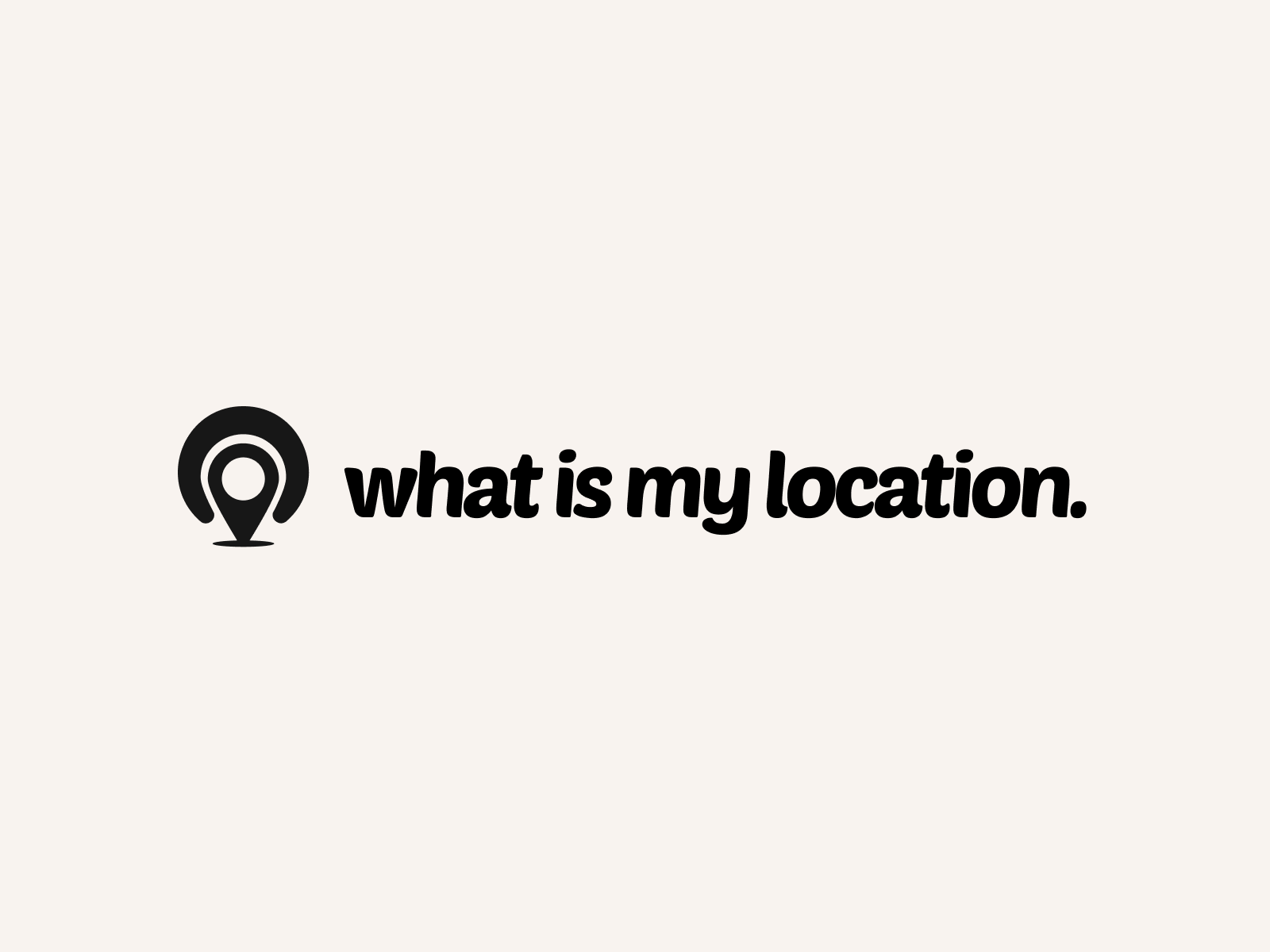Title: [Discover How to Set a Custom Location for Your Device]
Introduction:
Have you ever wanted to set a custom location for your device? Whether you’re a developer testing location-based features, a privacy-conscious user looking to protect your data, or simply someone who wants to explore different virtual locations, setting a custom location can be incredibly useful. In this blog post, we’ll guide you through the process of setting a custom location on various devices, including smartphones, tablets, and computers.
Why Set a Custom Location:
There are several reasons why you might want to set a custom location on your device:
1. App Development: If you’re developing an app that relies on location data, setting a custom location allows you to test how your app behaves in different scenarios.
2. Privacy Protection: By setting a custom location, you can prevent apps and websites from accessing your real location, enhancing your privacy and security.
3. Virtual Exploration: Setting a custom location lets you explore different places virtually, which can be useful for planning trips, learning about new areas, or simply satisfying your curiosity.
How to Set a Custom Location on Android:
1. Enable Developer Options: Go to “Settings” > “About Phone” and tap “Build Number” seven times to enable Developer Options.
2. Access Developer Options: Go back to “Settings” and find “Developer Options.”
3. Enable Mock Location: Scroll down to “Debugging” and enable “Allow mock locations.”
4. Install a GPS Spoofing App: Download a reliable GPS spoofing app from the Google Play Store, such as “Fake GPS Location” or “Mock GPS.”
5. Set Your Custom Location: Open the GPS spoofing app, search for your desired location, and set it as your device’s current location.
How to Set a Custom Location on iOS:
1. Jailbreak Your Device: Setting a custom location on iOS requires a jailbroken device. Jailbreaking can void your warranty and pose security risks, so proceed with caution.
2. Install a Location Spoofing Tweak: Once jailbroken, use Cydia to install a location spoofing tweak like “LocationFaker” or “akLocationX.”
3. Set Your Custom Location: Open the location spoofing tweak, search for your desired location, and set it as your device’s current location.
How to Set a Custom Location on Windows:
1. Use a VPN: Download and install a reputable VPN service that allows you to choose your virtual location.
2. Connect to a VPN Server: Open the VPN app, select a server in your desired location, and connect to it.
3. Verify Your Location: Visit a website that displays your location (e.g., Google Maps) to confirm that your custom location is set.
How to Set a Custom Location on Mac:
1. Use a VPN: Similar to Windows, download and install a reliable VPN service on your Mac.
2. Connect to a VPN Server: Launch the VPN app, choose a server in your desired location, and connect to it.
3. Check Your Location: Use a website or app that shows your location to verify that your custom location is set.
Tips for Using Custom Locations:
1. Choose Realistic Locations: When setting a custom location, select a location that’s realistic and aligns with your intended purpose to avoid raising suspicion.
2. Refresh Location Periodically: If you’re using a custom location for an extended period, remember to refresh it occasionally to maintain credibility.
3. Be Aware of App Restrictions: Some apps, particularly those related to banking or government services, may have built-in detection mechanisms that prevent the use of custom locations.
Conclusion:
Setting a custom location on your device can be a powerful tool for app development, privacy protection, and virtual exploration. By following the steps outlined in this blog post, you can easily set a custom location on Android, iOS, Windows, and Mac devices. However, it’s essential to use custom locations responsibly and be aware of the potential risks and limitations. With the right approach and tools, setting a custom location can open up new possibilities and enhance your digital experience. Start exploring the world of custom locations today and unleash the full potential of your device!