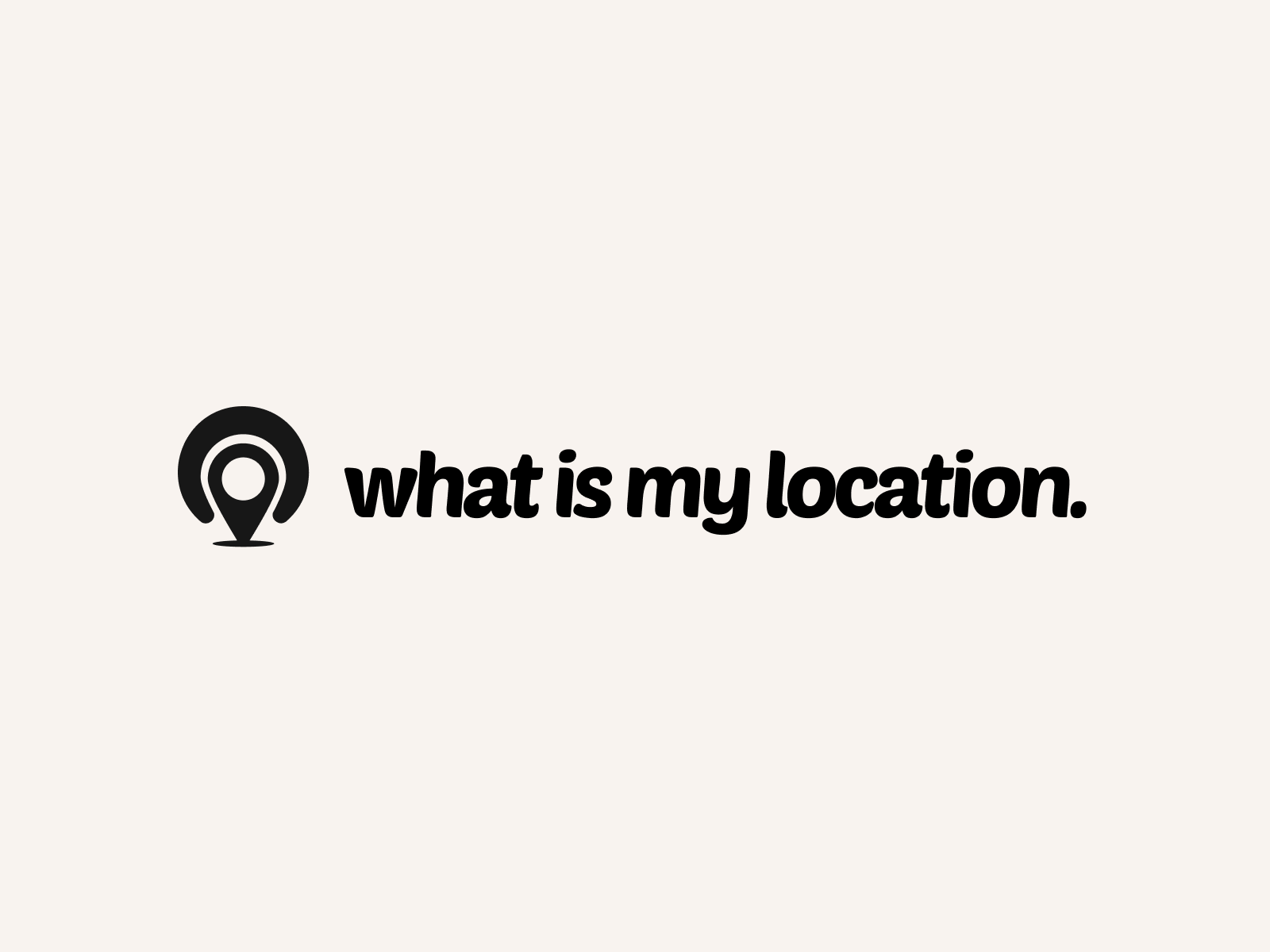Title: [Discover How to Find Your Location Using Terminal on Mac]
Introduction:
Are you curious about how to find your current location using Terminal on your Mac? In this blog post, we’ll explore a simple and effective method to retrieve your geographic coordinates and location information right from the command line. Whether you’re a developer working on location-based applications or simply interested in learning more about your Mac’s capabilities, this guide will walk you through the process step by step.
Why Use Terminal to Find Your Location:
While there are various ways to determine your location on a Mac, such as using the Maps app or third-party location services, using Terminal offers a quick and straightforward approach. By leveraging the power of the command line, you can retrieve your location data without relying on external applications or services. This can be particularly useful for developers who need to integrate location information into their projects or for users who prefer a more streamlined and efficient method.
Step-by-Step Guide to Find Your Location Using Terminal:
1. Open Terminal: Launch the Terminal application on your Mac. You can find it in the Applications > Utilities folder or by using Spotlight search.
2. Enter the Command: In the Terminal window, type the following command and press Enter:
“`
curl -s https://ipinfo.io/loc
“`
This command uses the `curl` utility to send a request to the ipinfo.io service, which retrieves your location based on your IP address.
3. Retrieve Your Coordinates: After executing the command, Terminal will display a set of geographic coordinates representing your current location. The output will be in the format “latitude,longitude”. For example:
“`
37.7749,-122.4194
“`
These coordinates correspond to the latitude and longitude of your location.
4. Decode the Coordinates: To convert the coordinates into a more readable format, you can use a reverse geocoding service. One popular option is the Google Maps Geocoding API. Visit the Google Maps Geocoding API documentation to learn how to make a request and retrieve the formatted address associated with the coordinates.
5. Interpret the Results: Once you have the formatted address, you can extract relevant information such as the city, state, country, or any other location details provided by the geocoding service. This information can be used for various purposes, such as displaying your location on a map, calculating distances, or integrating with location-based services.
Tips and Considerations:
– Accuracy: Keep in mind that the accuracy of the location data retrieved using this method depends on the accuracy of your IP address. In some cases, the location may be approximate or represent the location of your internet service provider rather than your precise location.
– Privacy: If you have concerns about privacy, be aware that using public IP-based location services may expose your approximate location to the service provider. Consider using a VPN or other privacy-enhancing tools if you wish to maintain a higher level of anonymity.
– Alternative Methods: While using Terminal to find your location is a quick and convenient approach, there are other methods available, such as using the CoreLocation framework in iOS/macOS development or leveraging the HTML5 Geolocation API in web applications. Choose the method that best suits your specific needs and requirements.
Conclusion:
Finding your location using Terminal on a Mac is a simple and efficient process that can be accomplished with a single command. By leveraging the power of the command line and third-party location services, you can retrieve your geographic coordinates and convert them into a formatted address. Whether you’re a developer working on location-based projects or simply curious about your Mac’s capabilities, this guide provides you with the knowledge to quickly determine your location using Terminal.
Remember to consider the accuracy and privacy implications when using IP-based location services and explore alternative methods if necessary. With this information at your fingertips, you can now integrate location data into your workflows, applications, or personal projects with ease. Start exploring the possibilities of location-based functionality and unleash the potential of your Mac’s Terminal.