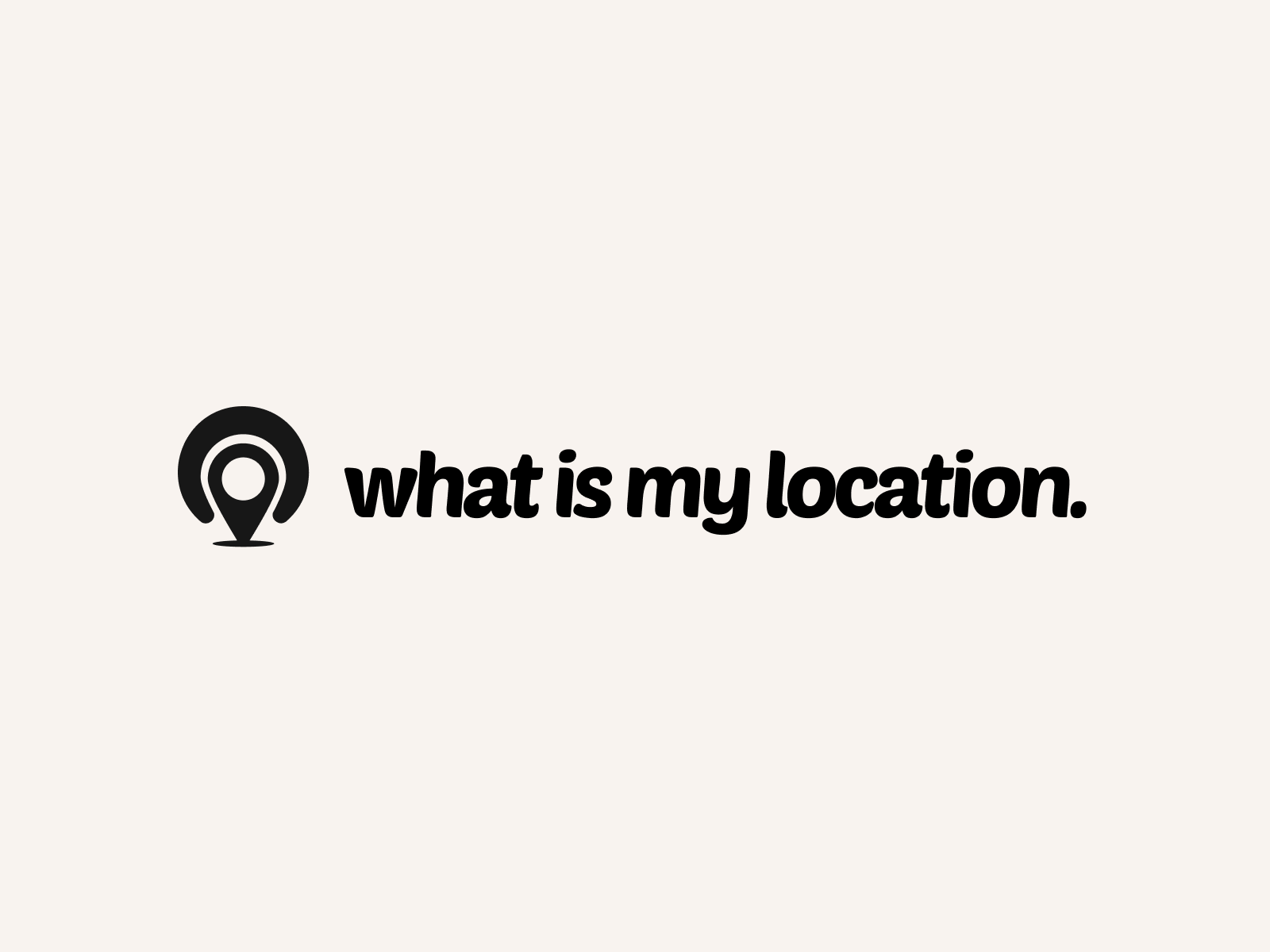Title: [Discover How to Find Your Location Using PowerShell on Windows]
Introduction:
Are you curious about how to find your location using PowerShell on Windows? PowerShell is a powerful tool that can help you automate tasks, manage your system, and even retrieve location information. In this blog post, we’ll explore how you can use PowerShell to determine your current location and leverage this information for various purposes.
Why Knowing Your Location Matters:
Knowing your location can be useful in many scenarios. For example, you may want to customize your system settings based on your geographic location, such as setting the correct time zone or displaying location-specific information. Additionally, location data can be valuable for applications that provide location-based services or for tracking and logging purposes.
PowerShell Commands for Finding Your Location:
PowerShell provides several cmdlets that you can use to retrieve location information. Here are some of the most useful commands:
1. Get-Location: This cmdlet returns the current working directory in PowerShell. While it doesn’t provide geographic location information, it’s helpful for understanding your current context within the file system.
2. Get-WinEvent: You can use this cmdlet to query the Windows event logs for location-related events. For example, you can search for events related to Wi-Fi connections or GPS data to infer your approximate location.
3. Get-NetIPAddress: This cmdlet retrieves the IP address configuration of your network interfaces. By analyzing your IP address, you can determine your general location based on geolocation databases.
4. Get-WinHomeLocation: This cmdlet retrieves the home location settings configured in the Windows Settings app. If you have set your home location, this command will return the corresponding information.
Using External APIs for Geolocation:
In addition to the built-in PowerShell commands, you can leverage external APIs to obtain more accurate and detailed location information. Here are a couple of popular options:
1. IPInfo API: This API allows you to retrieve geolocation data based on an IP address. You can make HTTP requests to the IPInfo API endpoint using the Invoke-RestMethod cmdlet in PowerShell and parse the JSON response to extract location details.
2. Google Maps Geolocation API: Google provides a geolocation API that can estimate the location of a device based on various signals, such as Wi-Fi access points and cell towers. You can use the Invoke-RestMethod cmdlet to send requests to the Google Maps Geolocation API and retrieve the estimated location coordinates.
Putting It All Together:
Now that you know the different methods to find your location using PowerShell, let’s put it all together. Here’s an example script that combines multiple techniques:
“`powershell
# Get the current IP address
$ipAddress = (Invoke-RestMethod -Uri “https://api.ipify.org”).Trim()
# Make a request to the IPInfo API to get geolocation data
$ipInfo = Invoke-RestMethod -Uri “https://ipinfo.io/$ipAddress/json”
# Extract relevant location information from the response
$city = $ipInfo.city
$region = $ipInfo.region
$country = $ipInfo.country
# Get the home location from Windows Settings
$homeLocation = Get-WinHomeLocation
# Display the location information
Write-Host “Current Location:”
Write-Host “City: $city”
Write-Host “Region: $region”
Write-Host “Country: $country”
Write-Host “Home Location: $homeLocation”
“`
This script retrieves your current IP address, makes a request to the IPInfo API to get geolocation data, and extracts the relevant location information from the response. It also retrieves the home location settings from Windows. Finally, it displays the location details on the console.
Conclusion:
Finding your location using PowerShell on Windows is a straightforward process thanks to the various cmdlets and external APIs available. Whether you need to retrieve your current working directory, query event logs for location-related events, or leverage geolocation APIs, PowerShell provides the tools you need. By combining these techniques and customizing the script to your specific requirements, you can easily integrate location information into your PowerShell workflows and automate location-based tasks. So go ahead and start exploring the power of PowerShell for location-related functionalities!