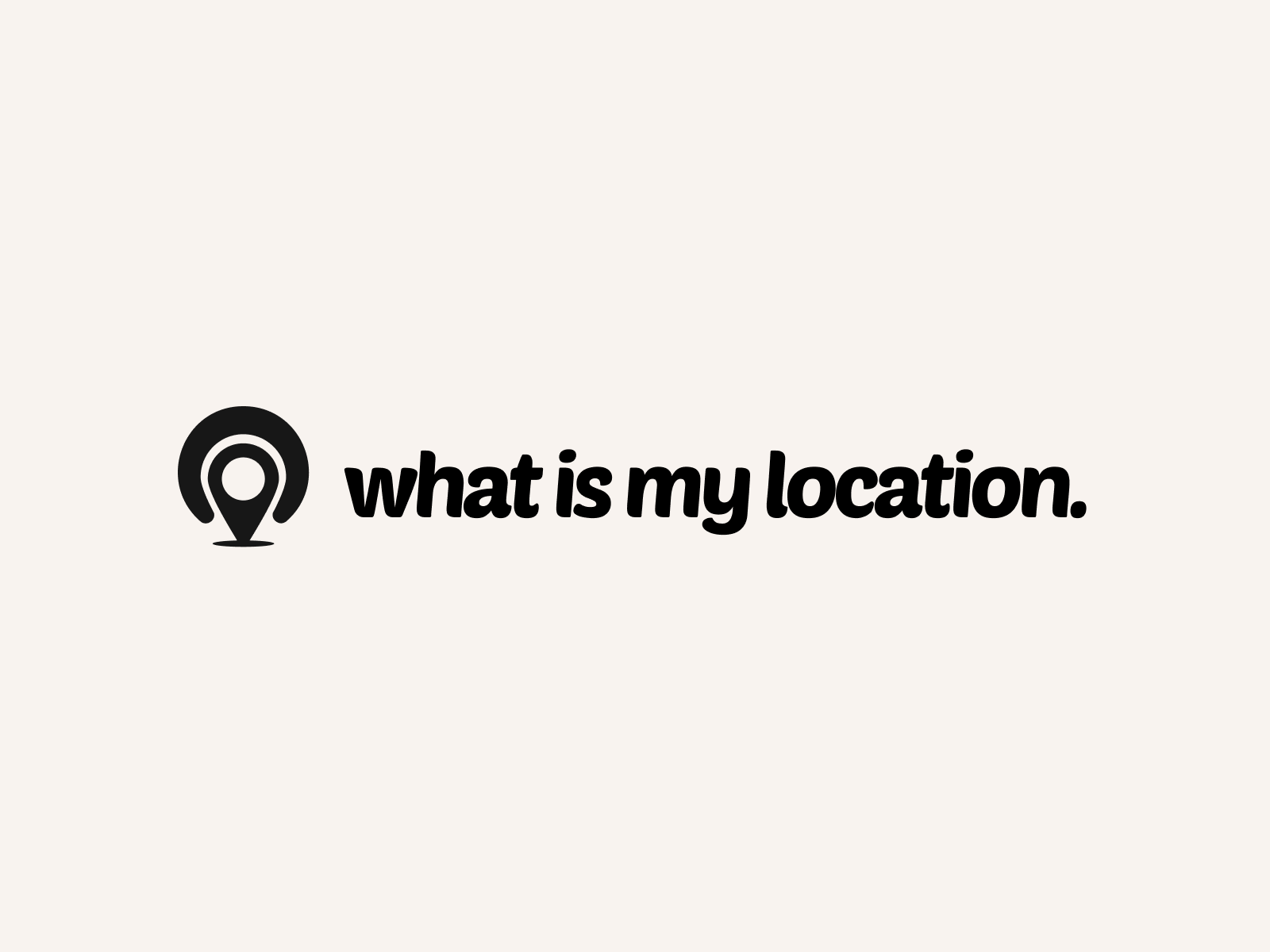Title: [Discover How to Find Your Location Using Command Prompt in Just a Few Simple Steps]
Introduction:
Have you ever found yourself in a situation where you need to quickly determine your current location? Whether you’re troubleshooting network issues, setting up location-based services, or simply curious about your whereabouts, finding your location using Command Prompt is a handy skill to have. In this blog post, we’ll walk you through the simple steps to find your location using Command Prompt, empowering you with the knowledge to locate yourself in seconds.
Why Knowing Your Location Matters:
Understanding your current location can be crucial in various scenarios. For instance, when configuring network settings or setting up location-based applications, accurate location information is essential. Additionally, if you’re experiencing connectivity issues, knowing your location can help you determine if the problem is related to your geographic position. By mastering the art of finding your location using Command Prompt, you’ll be well-equipped to handle such situations with ease.
Step-by-Step Guide to Find Your Location:
1. Open Command Prompt:
– Press the Windows key + R to open the Run dialog box
– Type “cmd” and press Enter to launch Command Prompt
2. Determine Your IP Address:
– In the Command Prompt window, type “ipconfig” and press Enter
– Look for the line that says “IPv4 Address” followed by a set of numbers (e.g., 192.168.0.10)
– Write down or remember this IP address
3. Use IP Geolocation Services:
– Open a web browser and navigate to a reliable IP geolocation service website (e.g., www.iplocation.net or www.whatismyip.com)
– Enter your IP address in the provided field and click “Submit” or “Check”
– The website will display your approximate location, including city, region, and country
4. Interpret the Location Results:
– Review the location information provided by the IP geolocation service
– Take note of the city, region, and country to get a general idea of your location
– Keep in mind that the accuracy of IP geolocation can vary and may not always provide precise results
Tips for Accurate Location Detection:
1. Use a reliable IP geolocation service for more accurate results
2. If you’re connected to a VPN, your location may be displayed as the VPN server’s location instead of your actual location
3. For more precise location information, consider using GPS-enabled devices or dedicated location services
Troubleshooting Common Issues:
1. If the Command Prompt displays an error message, ensure that you have typed the commands correctly and have an active internet connection
2. If the IP geolocation service fails to provide location information, try using an alternative service or check your internet connection
3. If you’re still unable to determine your location, consult the documentation of your operating system or seek assistance from a technical support professional
Real-World Applications:
Finding your location using Command Prompt has numerous practical applications. Here are a few examples:
1. Network Troubleshooting:
– When diagnosing network issues, knowing your location can help you identify if the problem is related to your geographic area or specific to your device
2. Location-Based Services:
– Many applications and services rely on accurate location information to provide tailored experiences, such as weather updates, local news, and targeted advertisements
3. Remote Work and Collaboration:
– When working remotely or collaborating with team members across different locations, being able to quickly determine your location can facilitate effective communication and coordination
4. Emergency Situations:
– In case of emergencies, having the ability to find your location swiftly using Command Prompt can be a lifesaver, especially if other location services are unavailable
Conclusion:
Finding your location using Command Prompt is a simple yet powerful skill that can come in handy in various situations. By following the step-by-step guide outlined in this blog post, you can quickly determine your approximate location using just a few commands. Whether you’re troubleshooting network issues, setting up location-based services, or simply satisfying your curiosity, knowing how to find your location using Command Prompt is a valuable addition to your technical toolkit.
Remember to use reliable IP geolocation services for accurate results and be aware of the limitations of IP-based location detection. With this knowledge at your fingertips, you’ll be well-prepared to handle location-related tasks efficiently and effectively.
So the next time you need to find your location, fire up Command Prompt and put your newfound skills to the test. Empower yourself with the ability to locate yourself in just a few simple steps and be ready to tackle any location-based challenges that come your way.