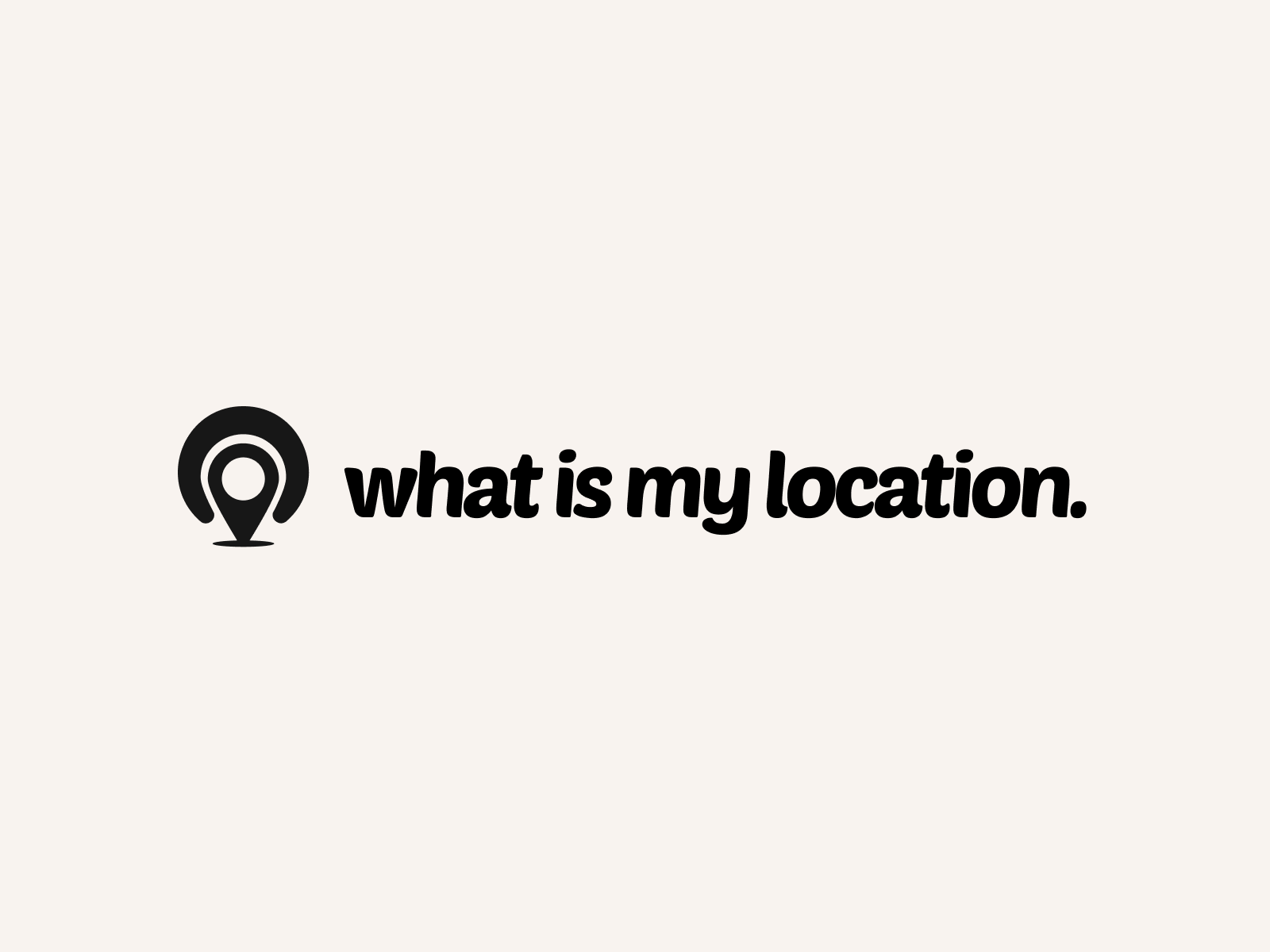Title: [Mastering Location Services on iPhone: How to Enable or Disable]
Introduction:
Location Services on iPhone is a powerful feature that allows apps to access your location data for various purposes, such as navigation, weather updates, and location-based recommendations. However, you may want to enable or disable Location Services for privacy or battery-saving reasons. In this comprehensive guide, we’ll walk you through the steps to take control of your iPhone’s Location Services and customize them according to your preferences.
Why Location Services Matter:
Location Services on iPhone offer numerous benefits, such as:
1. Improved navigation with maps and GPS
2. Personalized recommendations based on your location
3. Enhanced social media experience with location-based features
4. More accurate weather forecasts and local news
However, some users may have concerns about privacy or battery consumption when using Location Services. By understanding how to enable or disable this feature, you can strike the right balance between convenience and privacy.
How to Enable Location Services on iPhone:
Enabling Location Services on your iPhone is a straightforward process:
1. Open the “Settings” app on your iPhone
2. Scroll down and tap on “Privacy”
3. Tap on “Location Services”
4. Toggle the switch next to “Location Services” to turn it on
Once enabled, you can customize which apps have access to your location data. You can choose from the following options:
1. Never: The app will never access your location data
2. Ask Next Time: The app will request permission to access your location data each time
3. While Using the App: The app can access your location data only when it’s in use
4. Always: The app can access your location data even when it’s not in use
It’s essential to review the location permissions for each app and adjust them based on your preferences and trust in the app.
How to Disable Location Services on iPhone:
If you prefer to disable Location Services entirely, follow these steps:
1. Open the “Settings” app on your iPhone
2. Scroll down and tap on “Privacy”
3. Tap on “Location Services”
4. Toggle the switch next to “Location Services” to turn it off
When Location Services are disabled, apps will not be able to access your location data. However, some apps may require Location Services to function properly, such as navigation apps or ride-sharing services.
Customizing Location Services for Individual Apps:
In addition to enabling or disabling Location Services globally, you can also customize the location permissions for individual apps. Here’s how:
1. Open the “Settings” app on your iPhone
2. Scroll down and tap on “Privacy”
3. Tap on “Location Services”
4. Scroll down to the list of apps and tap on the app you want to customize
5. Choose from the available options: Never, Ask Next Time, While Using the App, or Always
By customizing location permissions for each app, you can ensure that only the apps you trust have access to your location data.
Battery-Saving Tips for Location Services:
Using Location Services can impact your iPhone’s battery life. Here are some tips to minimize battery consumption:
1. Disable Location Services for apps that don’t require it
2. Choose “While Using the App” instead of “Always” for apps that don’t need constant location access
3. Turn off “Background App Refresh” for apps that don’t need to update in the background
4. Use “Low Power Mode” to reduce the frequency of location updates
By following these battery-saving tips, you can enjoy the benefits of Location Services without sacrificing your iPhone’s battery life.
Privacy Considerations for Location Services:
When using Location Services, it’s crucial to be aware of the privacy implications. Here are some things to keep in mind:
1. Review the privacy policies of apps that request location access
2. Be cautious about sharing your location on social media or with strangers
3. Consider using a VPN to mask your location when using public Wi-Fi networks
4. Regularly review and update your location permissions for apps
By taking these privacy considerations into account, you can protect your personal information and maintain control over your location data.
Conclusion:
Location Services on iPhone offer numerous benefits, but it’s essential to understand how to enable or disable this feature based on your preferences and privacy concerns. By following the steps outlined in this guide, you can customize your iPhone’s Location Services and take control of your location data. Whether you choose to enable or disable Location Services, remember to regularly review your app permissions and take steps to protect your privacy. With these tips and tricks, you can enjoy the convenience of Location Services while maintaining peace of mind.